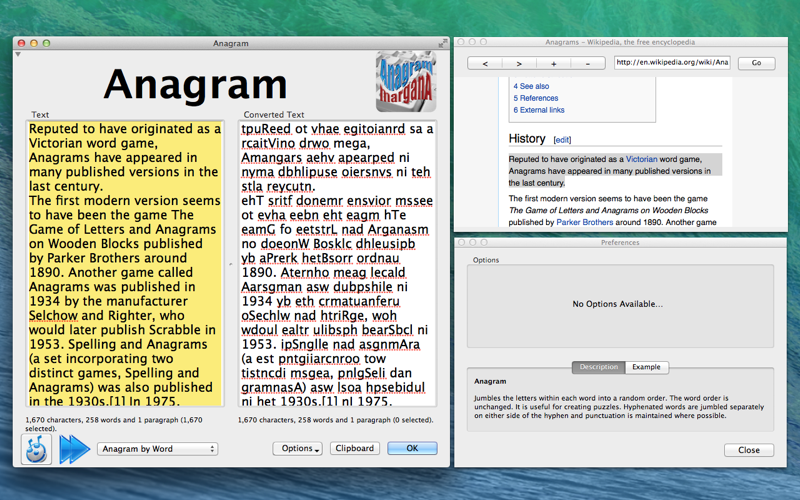
Anagram
Anagram is a utility to Anagram text items from a list of paragraphs. Type or paste the list of text items you want to Find in the top box. Click the OK button to Anagram all occurrences from the list of items.
Anagram types include:
Anagram —Jumbles the letters within each word into a random order. Useful for creating puzzles. Hyphenated words are jumbled separately on either side of the hyphen. Clicking the arrow to face Up will jumble the Converted Text!
Butchers Talk — Reverses the letters of each word within a sentence. This is a common technique that Australian butchers use to point out when a good looking girl walks in or to direct an assistant to sell someone an alternative product, all without the customers being aware. Clicking the arrow to face Up will return the Converted Text to their original order.
L33T Speak — Replaces certain letters within a sentence to a numerical alternative. This is useful for creating passwords that are easy to remember, look like the original text and are more secure (A=4, B=8, C=(, E=3, G=6, H=#, i=1, L=7, O=0, P=9, S=5, T=+ and Z=2). Clicking the arrow to face Up will return the Converted Text to their original letters.
Pig Latin — Converts the text into Pig Latin. This is often used by children to speak to a friend openly but hide the meaning from other listeners. Each word starting with a consonant has that consonant moved to the end of the word with the sound ay added to it. Words starting with a vowel just have -way appended. Certain grouped consonants such as qu are moved together. You can also reverse the Pig Latin, but there is an ambiguity with words that originally started with a w. Clicking the arrow to face Up will return the Converted Text to the original text.
Shift ASCII value — Moves the ASCII value of every character up or down by the selected amount. If you shift up one then A becomes ‘B’; if you shift down -2 then G becomes E, etc. Normal text characters are ASCII 32 to 127. Shifting any character to below ASCII 32 or above ASCII 127 may result in an unreadable and unrecoverable text. Clicking the arrow to face Up will return the Converted Text to their original characters.
Options
clicking the Play button will speak the converted text word by word.
clicking the Option button will allow you to speak the original text, change the font size view the Preferences window and view the translations on Wikipedia.
clicking the Blue Arrow to reverse the translation. Note that not all the retranslations are exact.
clicking the Clipboard button will place the Converted text onto the clipboard.



